There are several entry points for natural language querying: the start of a new Discovery report, within an existing Discovery report session and also from the start of any smart reporting session triggered from Present or Publish. Once you have found the NLQ entry points, you simply need to type in a relevant question.
Note: Before it can be used, NLQ must be enabled from the Admin console.
Access Methods
Natural Language Querying is available in Discover, where you can start a new visualization by asking a question about the data model. You can also access NLQ using the "Design Time" Chatbot in Discover, Formulate, Present, and Publish and when running presentations. You typically use the runtime dashboard when intuitively refining or questioning existing visualizations.
Asking a Question in a New Session
When starting a new Discover session, users can click on the model card (red box) to show the detailed model panel on the far right. From here, users can:
- Type their natural language question into the text box as a prompt (orange box). Then, to launch their question, they can either hit the Enter key on their keyboard or click Open.
- Record their natural language question as a voice message, by either pressing and holding or double-clicking the Microphone button (not shown). Either action starts the recording. To end the recording, release the button or click it again.
Note: When working with SAP HANA or SAP BW, NLQ is available from within Discover given the appropriate access rights, but may not be selectable from the New Discovery page. Likewise, Auto Discovery. For more details, see the preceding links.
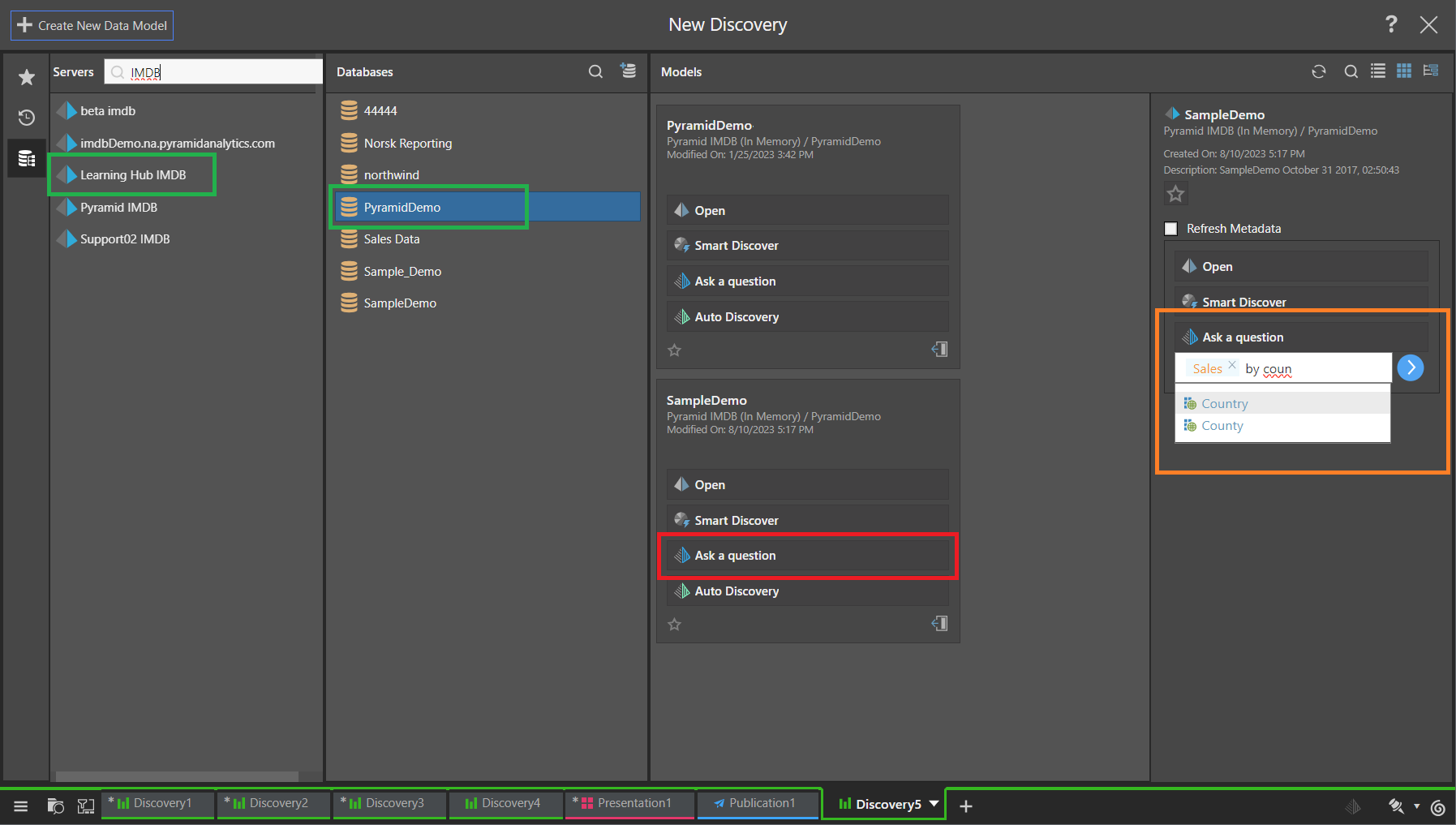
When you Ask a question, you can incorporate measures (which appear in orange) and hierarchies (which appear in blue) from the selected model into your natural language query. These options are offered as you type into the field, once you've entered your first two characters. Click Open to open the Chatbot and run your query.
Present and Publish Pro
The Ask a Question option is also provided for users when they insert content directly into a Present dashboard or Publish publication template using the toolbox Smart Reporting or Discover Lite tools. For example, within Present Pro you can select Smart Reporting from the Toolbox (see below) and then select Ask a Question in the Smart Reporting page:
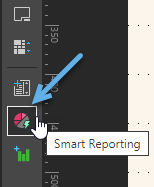
Typing a Question on an Empty Canvas
If you launched the Discover session without asking a question, the next opportunity to write a natural language question is at the start of the session. You simply need to either type your question into the large text box on the blank canvas (yellow box below) and hit your Enter key or click and hold the microphone to say your question directly:
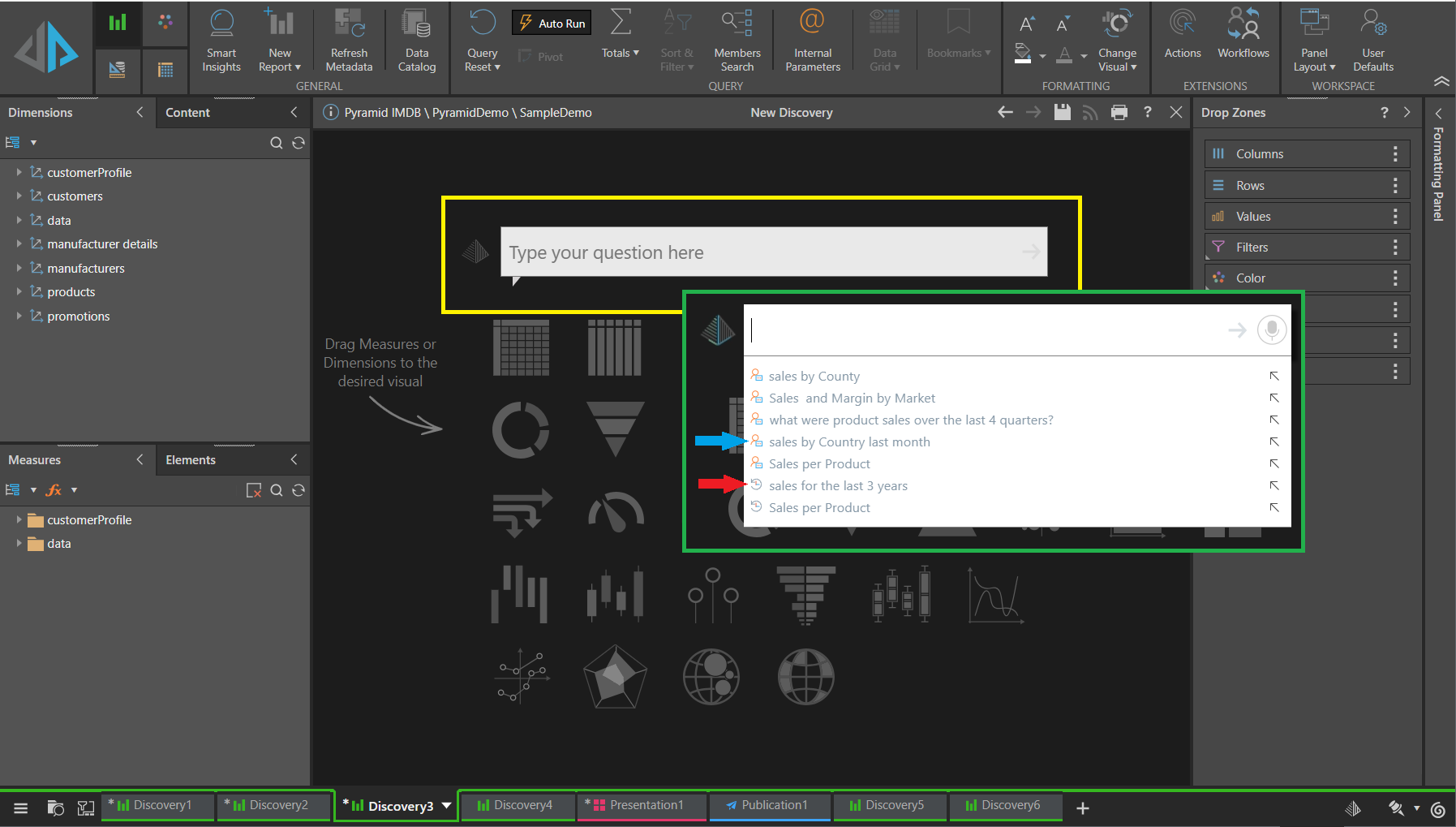
If you are typing your question in, the Type your question here panel includes "Recommendations and type ahead" functionality that offers you selection options as you type. These options include measures and hierarchies that you appear to be entering (auto complete) and User and Auto Model suggestions that other users or the LLM recommend.
Smart Discover
The Type your Question option is also provided for users when they open Smart Discover to create a new discovery. In this case, the bar that you type your question into is displayed in the Item Selection bar above the empty canvas (green arrow below):
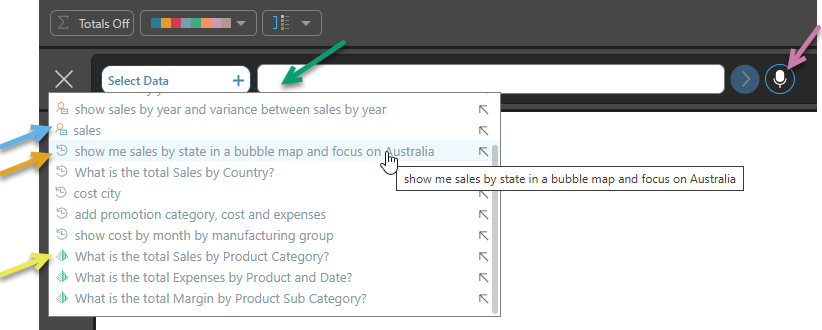
As with the other "type a question" option, this field makes use of the "Recommendations and type ahead" functionality to offer you selection options as you type. These options include measures and hierarchies, and User and Auto Model suggestions that other users or the LLM recommend. For more information, see Ask a Question in Smart Discover.